Want to know the quick answer? The fastest way to close your DHgate account is by using the DHgate mobile app. Here’s what you need to do: sign in to the app, go to settings, delete the account, and wait for them to verify that there are no orders or pending transactions in your account. Once verified, your account will be deleted.
Tired of using DHgate and want to delete your account but you aren’t sure how to go about the entire DHgate account deletion process?
We’ve got you covered.
DHgate is no doubt one of the top e-commerce platforms offering amazing offers on goods in a wide range of categories.
However, after using the platform for so long or due to reasons best known to you, you may think about how to delete your DHgate account.
If you have decided you want to delete your DHgate account, we’ve laid out a step by step process to permanently delete your account.
But before that, let’s understand a few things.
Conditions for Deleting your DhGate account
To close your DhGate account, you must meet the following conditions:
- All of your orders must be closed.
- You must not have any open disputes.
- Your DHpay account must have no available awards.
If all the conditions listed above are met, you can proceed to delete your account.
There are primarily two ways you can close your DHgate account: through the website or the app.
Method 1: How to Delete Your DHgate Account Via Dhgate.com
Follow these simple steps to delete your account on DHgate.
Step 1: Login to the Dhgate Website
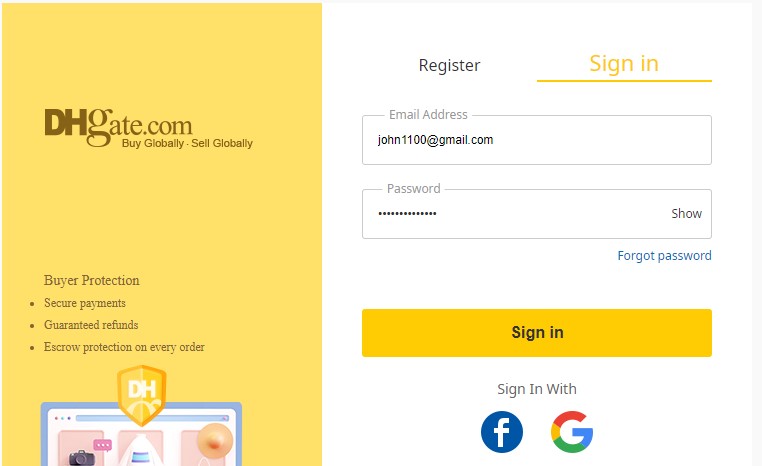
Go to the Dhgate website and sign in using your email and password.
Step 2: Go to the Dhgate Help Center Page
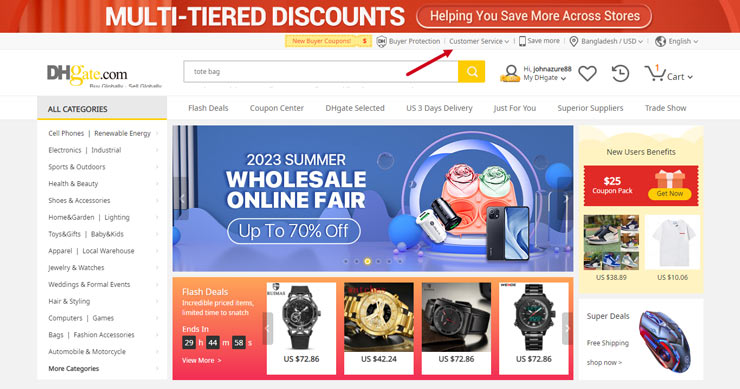
Once you’re logged in, locate the top menu bar on the Dhgate website and hover over the “Customer Service” option.
A dropdown menu will appear. Click on “Customer Service” from the dropdown menu.
This will redirect you to the Dhgate Help Center page. Next, scroll down to the bottom and click on the “Online Service” button. This action will redirect you to another page where you can send a message using live chat.
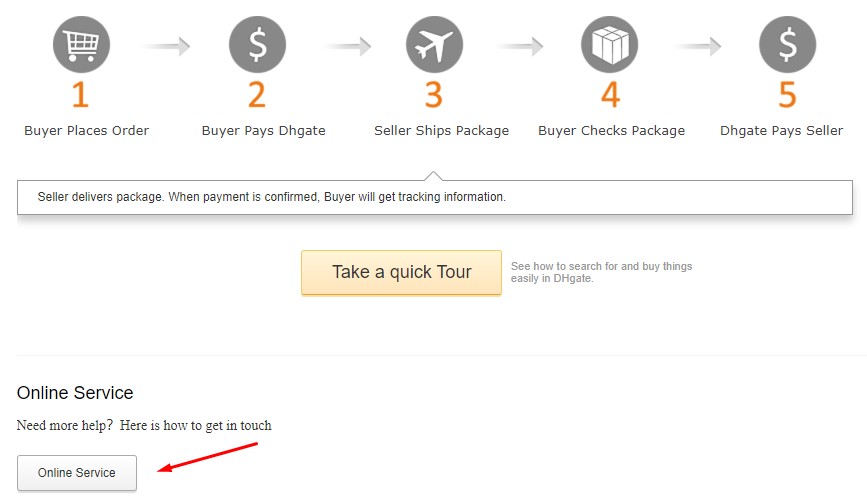
Step 3: Communicate through Live Chat
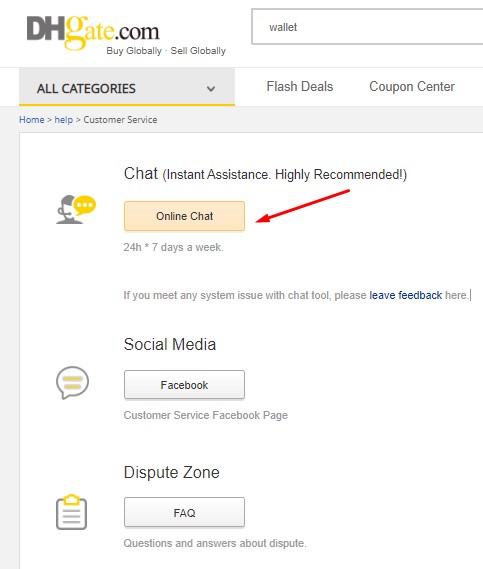
Once you’re on the new page, click on the “Online Chat” button. A chat box will appear, and you can type in “I would like to Delete my Account” in the chat box.
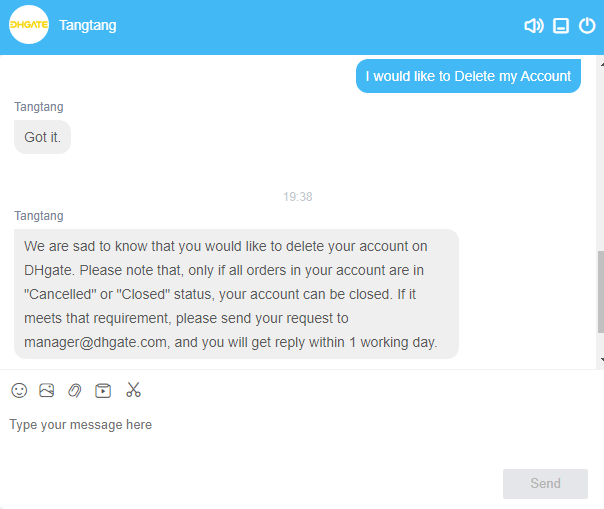
The AI chatbot will respond and provide you with instructions. The chatbot will likely instruct you to send an email to [email protected] from your registered email address in Dhgate. It’s important to send the email to this address.
Step 4: Send the Account Deletion Request Email
Compose an email stating that you want to delete your Dhgate account permanently. Make sure to include your registered email address in the email. Once you send the email, you will need to wait at least 72 hours before the account deletion process can be completed. You can use the following message in your email:
Subject: Account Removal Request
Dear Customer Support,
I am reaching out to request the removal of my account as I no longer plan to make online purchases.
Kindly assist me in closing my account and deleting all associated information from your platform.
Below are the details of my account:
Nickname: [your nickname] Email Address: [your email]
I appreciate your prompt attention to this matter.
Kind regards,
[Your Name]Method 2: How to Delete Your DHgate Account Via App
To delete your DHgate account using the app, please follow these steps:
Step 1: Open the DHgate app and log in
Find and open the DHgate app on your device. Then, enter your username and password to log in to your DHgate account.
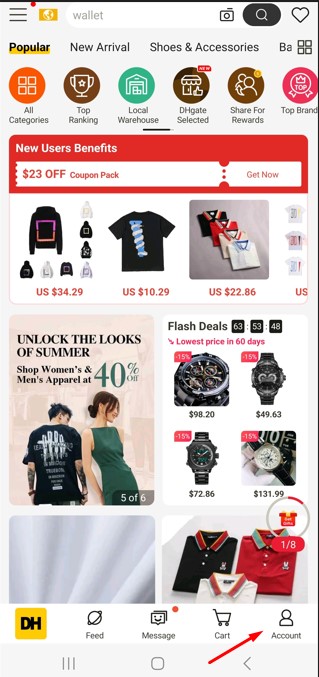
Step 2: Go to the Settings
Once you’re logged in, tap on the “Account” tab, typically located at the bottom of the screen.
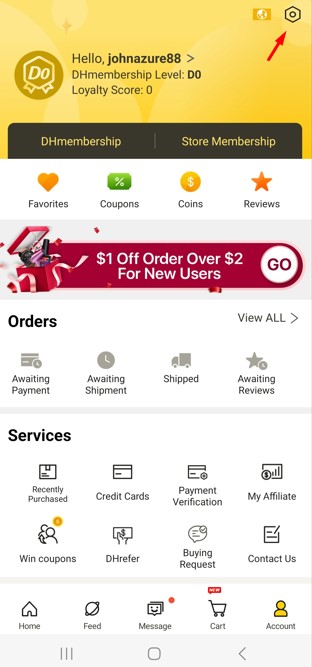
Then, click on the right side of the top of your screen and go to the setting.
Step 3: Delete your account
Now, scroll down and go to the bottom of the screen and click the “Delete My Account” button.
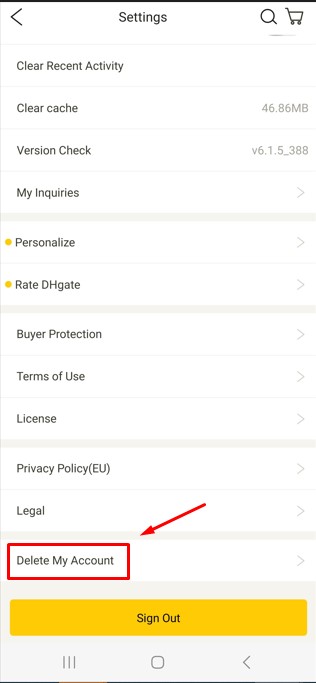
Once you click, you will see a message for further confirmation. Tap on “Delete My Account” again to confirm.Your account will be deleted immediately.
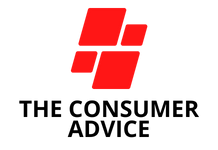
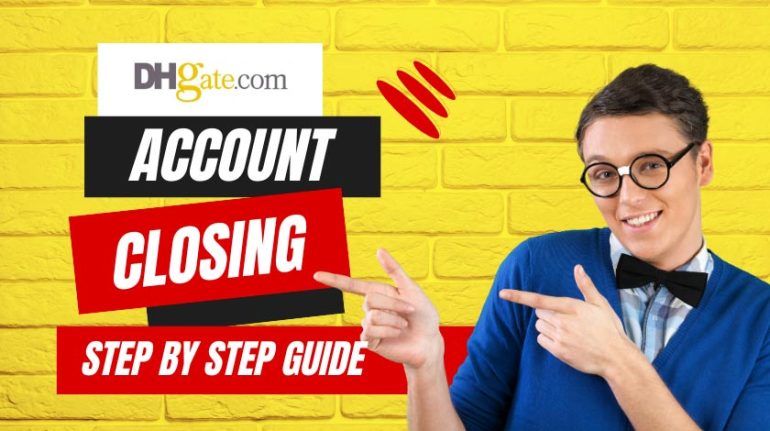




This actually answered my problem, thank you!